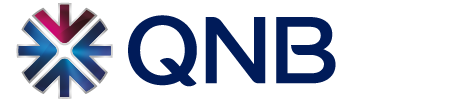Pay with Apple Pay
Apple Pay is a digital wallet that replaces the physical cards and provides a safe, fast and easy way to store and use your QNB cards across apple devices such as iPhone, iPad, Apple Watch and Mac, to make contactless payments whether shopping in store or online or within app wherever Apple Pay is supported globally
Experience the benefits of Apple Pay
- Seamless Payment: Pay quickly and easily with your device.
- Global Acceptance: Accepted worldwide in stores, apps, and online.
- Security and Privacy: Protected by advanced security with every payment.
- Original Card Benefits: Keep earning your card’s rewards and perks
Easy Activation:
Easily, you can set up your QNB card for Apple Pay in two different ways.
1) Through QNB Mobile Banking
1- Log in to QNB Mobile Banking App on your Apple device.
2- Press on Apple pay Icon in the home page.
3- Select the card and press on “add to Apple wallet” button under the card.
4- You will be redirected to Apple Wallet to follow the registration steps.
5- Once the card digitization steps are completed, a confirmation message will be displayed on the screen and you will receive an SMS
2) Through Apple Pay Wallet
• Click (+) on Apple Wallet App to add your preferred QNB card.
• You can either scan your card using your camera or choose to enter card details manually.
• Enter the required fields to complete the registration process and read and accept the Terms & Conditions
• A confirmation SMS containing OTP will be sent to your registered mobile number.
• Once OTP is entered, the card will be added to the wallet and a SMS message will be sent to confirm that your card was added successfully.
You are now ready to use Apple Pay
How to Add QNB Visa Card to Apple Pay
How to Add QNB Master Card to Apple Pay
How to Add your card on Apple Watch?
1- Tap the Watch icon to open the app on the paired iPhone.
2- Scroll to Wallet then tap Add Credit or Debit Card
3- Complete the verification steps.
Your card is now ready to use!
How to Pay?
Pay with Face ID
In-store
• Look for Contactless or Apple Pay logos at the cashier desk to ensure the contactless payments are accepted.
• Double click on the side button to pre-arm Apple Pay
• Use Face ID to authenticate yourself or insert your Passcode
• Bring the phone close to POS terminal to make the payment.
• You will feel a slight vibration on the device and hear a beep when the transaction is being processed. With most POS device, you will see the word ‘Done’ appearing on the screen.
• You will receive a confirmation on the device and SMS sent for the transaction.
In-app or e-Commerce
• During checkout, select the Apple Pay option
• Use Face ID for authenticate yourself or insert your Passcode
• You will receive a confirmation on the device and SMS sent for the transaction.
How to Pay with Face ID-Visa Card
How to Pay with Face ID-Master Card
Pay with Touch ID
In-store
• Look for Contactless or Apple Pay logos at the cashier desk to ensure the contactless payments are accepted.
• Hold the device close to the POS terminal, placing your finger on the Touch ID to authenticate yourself.
• You will feel a slight vibration on the device and hear a beep when the transaction is being processed. With most POS device, you will see the word ‘Done’ appearing on the screen.
• You will receive a confirmation on the device and SMS sent for the transaction.
In-app or e-Commerce
• During checkout, select the Apple Pay option
• Use Touch ID to authenticate yourself or insert your Passcode
• You will receive a confirmation on the device and SMS sent for the transaction.
How to Pay with Touch ID-Visa Card
How to Pay with Touch ID-Master Card
Pay with Apple Watch
• Look for Contactless or Apple Pay logos at the cashier desk to ensure the contactless payments are accepted.
• Double-click the side button to pre-arm Apple Pay
• Bring the watch close to POS terminal within 60 seconds to make the payment.
• You will receive a confirmation on the device and SMS sent for the transaction.
Pay with Mac desktops / laptops
• If Touch ID is available on your device, you can use it directly for the purchase.
• If Touch ID is not available on your device, you will need an iPhone or Apple Watch for payment confirmation. Please ensure Bluetooth is turned on.
• You will receive a confirmation on the device and SMS sent for the transaction.
In-app or online payments
• On the App, choose Apple Pay as the payment choice when required at checkout
• Authenticate with your biometric data
• On your Mac device, use the Safari browser
• Choose "Apple Pay" and complete the payment process via iPhone or Apple Watch.
You can check the payment transaction on your Apple Pay Wallet selecting the QNB card or refer back to QNB online Banking card statement.