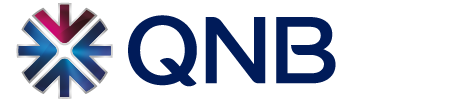Availability
The Biometric Authentication is available for Retail customers registered for QNB Mobile Banking with an:
iPhone with Touch ID fingerprint support (iPhone 5S and newer models)
iPad with Touch ID fingerprint support (iPad Air 2/iPad Mini 3 and newer models)
iPhone with Face ID (above iPhone X and new models with Face ID support)
Android smartphones and tablets with secure fingerprint biometric authentication
Note: to use the biometric authentication your smartphone or tablet need to be registered for QNB Mobile Banking with your user (see at Device Registration section).
Features and Benefits
Login to QNB Mobile Banking with Username and Biometric Authentication (or Password)
SMS notifications from successful/unsuccessful logins
The Biometric Authentication can be enabled/disabled from QNB Mobile Banking or from the device itself
If the Biometric Authentication fails or become disabled, you can still login with your Username and Password
How to enable or disable the Biometric Authentication?
- Once you have logged in and registered your smartphone or tablet, the App will offer you to enable the biometric authentication, provided your iPhone, iPad or Android device supports biometric authentication (Touch ID, Face ID, Android fingerprint authentication) and you had previously enabled and setup the biometric authentication on your device. In case you Skip the process, later on you can enable the fingerprint authentication under ‘More/Settings/Biometric Authentication’ menu.
- Confirm the biometric enablement and read and accept the Terms and Conditions and allow QNB Mobile Banking to access your biometric data stored on your device to use as an alternative of your password.Once you set up the biometric authentication from the next login you can use as an alternative of your password.
- Make sure the biometric authentication (Touch ID, Face ID or Android fingerprint authentication) is enabled on your device.
If later on you would like to disable the Biometric Authentication:
- Login to QNB Mobile Banking, select ‘More/Settings/Biometric Authentication’, to disable it or
- Disable the Touch ID, Face ID, or Android fingerprint authentication on your device
Frequently Asked Questions
Is it possible to login to QNB Mobile Banking without Biometric Authentication?
Biometric authentication is an optional convenient service, in case the biometric authentication is disabled or fails, it’s still possible to login with Password.
Which smartphones and tablets supported to use the Biometric Authentication with QNB Mobile Banking?
Currently, iPhone-s and iPad-s with Touch ID (iPhone 5S, iPad Air 2 and iPad Mini 3 and newer models), iPhone-s with Face ID (iPhone X and above), and Android devices with secure fingerprint authentication are supported.
Do I need to register my device to enable the Biometric Authentication?
Before enabling the Biometric Authentication, you need to register your device for QNB Mobile Banking App (under ‘Settings/My Devices/Register’ menu).
Can I use all the biometric data stored on my device settings?
Enabling the biometric authentication for QNB Mobile Banking login means that you can use all the biometric data stored on your device settings as an alternative of your password. You are responsible to ensure there are no other persons’ fingerprints or facial data stored on your device other than your own. If any other person's fingerprint or facial data is stored on your device, and allowed to access to your banking information, then you are responsible for any of the transactions and activity carried out by this person. Enabling Touch ID/Face ID/Android fingerprint authentication means that you agree and accept iPhone/iPad Touch ID/Face ID/Android fingerprint authentication as your mode of authentication as an alternative for a password provided by Apple Inc. and Google Inc. as per their Terms and Conditions.
Does additional SMS PIN required for certain payments even when the biometric authentication is enabled?
To further secure your daily banking, certain transactions and activity may require an one-time SMS PIN, as an additional security measure’s sent to your registered mobile number.
What happens if the Touch ID/Face ID/Android fingerprint authentication of my device is broken?
QNB is not liable or responsible for any malfunction in Touch ID/Face ID/Android fingerprint, any changes to Touch ID/Face ID/Android fingerprint technology (Apple Inc./Google Inc.) or features may or may not impact the way you use the application.
If I un-register my device through QNB Mobile or Internet Banking, or through the Customer Care Center will it deactivate the biometric authentication?
In case you un-register your device for your user it will automatically deactivate the biometric authentication attached to it.