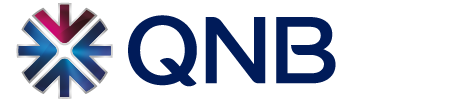Google Wallet
Google Wallet is a digital wallet that allows you to securely store your cards, tickets, passes, keys, and IDs.
Note: Available features are different in every region.
Secure & Convenient way to pay
Enjoy convenient and secure checkout with your phone everywhere Google Pay is accepted. Just tap and go, while your payments are safely encrypted before, during, and after every purchase.
Registration
You can add your QNB cards to Google Wallet
How to set up Google Wallet:
You can set-up your QNB cards for Google Wallet in two different ways:
1) Through QNB Mobile Banking
- Log in to QNB Mobile Banking App on your device
- Select “Cards/Google Wallet” menu and select your preferred QNB credit, debit or prepaid card
- You will be redirected to Google Wallet to follow the registration steps
- Once the card digitization steps are completed, a confirmation message will be displayed on the screen
2) Through Google Wallet
- Open the Google Wallet app or download it on Google Play
- Tap ‘Add to Wallet’ and follow the instructions
- Take a picture of your card or enter the card details manually
- Verify your card if required
Then you’re all set!
Making Payments
How to pay in store
- Unlock your phone
- Hold it near the terminal
- Look for the check mark to confirm the payment is successful
To make contactless payments, make sure your phone meets software standards, NFC is turned on, and Google Pay is set as default payment app.
You will receive a confirmation on your device and an SMS on the transaction.
How to Pay in-app or e-Commerce
- At checkout, tap the Google Pay button
- If asked, choose a payment method and enter your shipping address
- Confirm your order
Pay with Smartwatch
- Find contactless and Google Pay stickers on the payment terminal screen.
- Bring your smartwatch close to POS terminal within 60 seconds to make the payment, until you hear a sound or feel vibration from your device.
- You will receive a confirmation on the device and an SMS on the transaction.
Pay with PC / laptops
- Click on the “Buy with GPay” or “GPay” button
- You will receive a confirmation on the device and an SMS on the transaction.