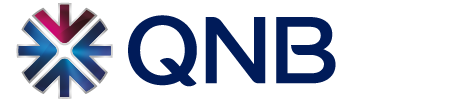For an even simpler login to Mobile Banking.
Here’s a smart tip. If you’re regularly using the same phone or tablet to access QNB Mobile Banking, you can now log in and register your device – so that all your future logins can be securely completed without the need for further SMS PINs.
Note:
Device Registration is mandatory for certain digital services (including fund transfer beneficiary activation) The beneficiary activation is available through QNB Mobile Banking only.
What benefits does Device Registration for QNB Mobile Banking offer?
-
Secure, convenient login with just username and password
-
SMS notification of successful and unsuccessful logins
-
Simple de-registration via QNB Mobile and Internet Banking or Call Center
How to register your smartphone or tablet, in three easy steps:
-
Register your device when you first log into the App. If you skip this step, you can access it later via the ‘Register’ button under the ‘Profile/My Devices’ menu.
-
Choose a unique name for each device. You can register up to three devices under your username – with the option to de-register any device registered previously.
-
Once you have submitted your registration, each device will then be available for your use on QNB Mobile Banking without the need for further One-Time SMS PINs.
How to de-register – should you sell, lose or stop using a registered device:
Frequently Asked Questions
Financial security and convenience at your fingertips.
As an alternative to your Password, once you have successfully logged into QNB Mobile Banking and registered your device you can enable the Biometric Authentication, then you can use it for your future logins.
Availability
The Biometric Authentication is available for Retail customers registered for QNB Mobile Banking with an:
- iPhone with Touch ID fingerprint support (iPhone 5S and newer models)
- iPad with Touch ID fingerprint support and Face ID (iPad Air 2/iPad Mini 3 and newer models)
- iPhone with Face ID (above iPhone X and new models with Face ID support)
- Android smartphones and tablets with secure fingerprint biometric authentication
Note: to use the Biometric Authentication your smartphone or tablet need to be registered for QNB Mobile Banking with your user (see Device Registration section).
Features and Benefits
- Login to QNB Mobile Banking with Username and Biometric Authentication (or Password)
- SMS notifications from successful/unsuccessful logins
- The Biometric Authentication can be enabled/disabled from QNB Mobile Banking or from the device itself
- If the Biometric Authentication fails or become disabled, you can still login with your Username and Password
How to enable or disable the Biometric Authentication?
- Once you have logged in and registered your smartphone or tablet, the App will offer you to enable the Biometric Authentication, provided your iPhone, iPad or Android device supports Biometric Authentication (Touch ID, Face ID, Android Biometric Authentication) and you had previously enabled and setup the Biometric Authentication on your device. In case you skip the process, later on you can enable the Biometric Authentication under ‘Profile/Biometric Authentication’ menu.
- Confirm the Biometric Authentication enablement and read and accept the Terms and Conditions and allow QNB Mobile Banking to access your Biometric data stored on your device to use as an alternative to your password.
- Once you set up the Biometric Authentication from the next login you can use as an alternative of your password. Make sure the Biometric Authentication (Touch ID, Face ID or Android Biometric Authentication) is enabled on your device.
If later on you would like to disable the Biometric Authentication:
- Login to QNB Mobile Banking, select ‘Profile/Biometric Authentication’, to disable it.
- Disable the Touch ID, Face ID, or Android Biometric Authentication on your device