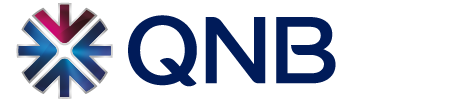Through QNB Mobile Banking, you can conveniently access your accounts , make transfers, view your transaction history, locate ATMs and branches, and more, free of charge.
The service is available on:
-
iPhones
-
Android smartphones
-
iPads
-
Android Tablets
Eligibility
All Retail customers who have an active QNB debit or credit card. New customers can easily register in a QNB branch. Existing customers can use the same user name and password as in QNB Internet Banking.
Options and features include:
-
QNB Global Account View and transaction history details
-
Transfers within QNB accounts
-
Manage beneficiaries for transfers
-
Application for QNB products
-
QNB Chat
-
ATM and branch locator
-
Option to change password
-
Contact QNB
-
QNB news
-
Multi-language support: Arabic, English and French
-
Transfer to other bank accounts
How to download the QNB Mobile Banking app
iPhone and iPad devices
Navigate to the App Store on your iPhone/iPad and enter any of the following keywords to search for the QNB Mobile Banking application:
-
QNB
-
Qatar National Bank
-
QNB Mobile
Download the iPhone version here
Download the iPad version here
Android smartphones and tablets
Navigate to Google Play on your Android phone/tablets and search for any of the following keywords to search for QNB Mobile Banking:
-
QNB Mobile Banking
Download the Android Smartphone version here
Download the Android Tablet version here
Important Informations
Changing the App language
QNB Mobile Banking supports three languages: English, Arabic and French. You can easily change the language on the home screen by selecting “General Settings” and then the desired language from the “Language” sub menu.
Changing the default QNB country
If you have multiple accounts in different countries with QNB (e.g. Qatar, France etc.)
-
You can change your default country on the home screen by selecting “General Settings”, then the desired unit from the “Country” sub-menu (e.g. if you have QNB accounts in France and Qatar, you can change your default country from Qatar to France)
-
You can change the country where you regularly login from on the login screen under the “Select your country” drop down menu, then login to the particular country (example: login to France instead of Qatar, when your default country is Qatar)
-
You can view all your accounts, no matter which country you logged in from. (Global Account Access)
Logout from the App
For your own safety, once you successfully logged in to the application with your user name and password, don’t forget to log out. The “Logout” button is located in the app’s navigation menu on the bottom of the screen on smartphones and on the right corner on tablets, otherwise the application will automatically logout after 1 minute.
Step back to the previous screen
If you want to step back on smartphones, just swipe from “left to right”, or on tablets use the “back” button which is placed on the left corner.
Closing information pop-ups
If you want to close an information pop-up, simply click outside of it or click on “Ok”.
Scrolling
Sometimes there’s no space on a screen for the content (e.g. forms, menus), to see all the content you can scroll either the whole screen or the particular part (e.g. menu).
Help and further inquiries
Customers who may encounter any issues or have further inquiries can contact us on our toll-free number 08000420294 (inside the UK) or on (+44) (0) 207 647 2600 (outside the UK)