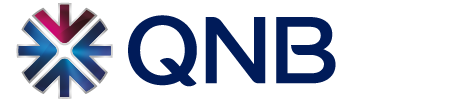Availability
The Biometric Authentication is available for Retail customers registered for QNB Mobile Banking with an:
- iPhone with Touch ID fingerprint support (iPhone 5S and newer models)
- iPad with Touch ID fingerprint support (iPad Air 2/iPad Mini 3 and newer models)
- iPhone with Face ID (above iPhone X and new models with Face ID support)
- Android smartphones and tablets with secure fingerprint biometric authentication
Note: to use the biometric authentication your smartphone or tablet need to be registered for QNB Mobile Banking with your user (see at Device Registration section).
Features and Benefits
- Login to QNB Mobile Banking with Username and Biometric Authentication (or Password)
- SMS notifications from successful/unsuccessful logins
- The Biometric Authentication can be enabled/disabled from QNB Mobile Banking or from the device itself
- If the Biometric Authentication fails or become disabled, you can still login with your Username and Password
How to enable or disable the Biometric Authentication?
- Once you have logged in and registered your smartphone or tablet, the App will offer you to enable the biometric authentication, provided your iPhone, iPad or Android device supports biometric authentication (Touch ID, Face ID, Android fingerprint authentication) and you had previously enabled and setup the biometric authentication on your device. In case you Skip the process, later on you can enable the fingerprint authentication under ‘More/Settings/Biometric Authentication’ menu.
- Confirm the biometric enablement and read and accept the Terms and Conditions and allow QNB Mobile Banking to access your biometric data stored on your device to use as an alternative of your password.Once you set up the biometric authentication from the next login you can use as an alternative of your password.
- Make sure the biometric authentication (Touch ID, Face ID or Android fingerprint authentication) is enabled on your device.
If later on you would like to disable the Biometric Authentication:
- Login to QNB Mobile Banking, select ‘More/Settings/Biometric Authentication’, to disable it or
- Disable the Touch ID, Face ID, or Android fingerprint authentication on your device